Monitor system and application status
The Dashboard app in Olares provides a centralized and intuitive view of your system's status, offering deep insights without requiring extensive technical expertise. From the dashboard, you can monitor key resource usage patterns and access detailed real-time metrics across your cluster.
Access monitoring dashboards
View your system's status through these specialized dashboards:
- Overview: Shows current resource usage and system health.
- Applications: Displays running applications and their status.
Overview
The Overview page provides a comprehensive, at-a-glance view of your Olares system's health and resource utilization. It is divided into key sections to help you monitor performance effectively:
- Cluster's physical resources
- User resource usage
- Usage ranking
View physical resources usage
Monitor the fundamental resource metrics directly from the Cluster's physical resource dashboard: 
- CPU utilization
- Memory consumption
- Disk usage
- Pod status
- GPU usage
- Network status
- Fan status (Olares One only)
Multi-node cluster display
When your cluster consists of multiple nodes:
- Overview panels: Display aggregate results across all nodes (e.g., CPU/memory usage, disk utilization, network traffic, overall GPU usage).
- Resource detail pages: Show metrics broken down per node, allowing you to analyze each node individually.
Access detailed resource panels
For a deeper analysis of any resource, simply click on its card on the Cluster's physical resources dashboard. This navigates you to a dedicated detail panel with comprehensive monitoring data and metrics.
CPU panel
The CPU panel provides an in-depth view of your Olares cluster's CPU performance and health.
To access it, click on the CPU card on the Cluster's physical resources dashboard.

This panel displays:
- A real-time CPU utilization graph.
- Node-specific CPU specifications (model, cores, threads).
- Breakdown of utilization rate (User, System, I/O wait).
- Current CPU temperature.
- Average load over 1, 5, and 15 minutes.
Memory panel
The Memory panel offers a clear, in-depth view of your Olares cluster's memory usage and allocation. To access it, click on the Memory card on the Cluster's physical resources dashboard.
This panel allows you to switch between Physical memory and Swap views using the dropdown menu. 
When Physical memory is selected, it displays:
- A real-time memory utilization graph.
- A memory usage breakdown showing reserved, used, buffer, cache, and available memory, along with total memory and utilization rate.
When Swap is selected, it displays:
- A real-time swap usage graph.
- Numerical swap in/out rates.
- Swap space summary (Total, Used, and Utilization rate).
Disk panel
The Disk panel offers a comprehensive view of your storage devices. Use this panel to monitor disk health, track storage consumption, and analyze space allocation in your Olares cluster.
To access it, click on the Disk card on the Cluster's physical resources dashboard. 
This panel displays:
Overall storage status: Disk name, storage status, and a usage bar showing used, and available space.
Detailed information: Key device specifications like total capacity, model, serial number, interface protocol, temperature, power-on time, and write volume.
For a detailed usage breakdown for a specific storage device, click Occupancy analysis in the top right corner.
The storage usage popup displays: 
- A list of file systems (partitions) on the disk.
- For each file system, you can view storage metrics like total capacity, used space, available space, usage rate, and mount point.
Pods panel
The Pods panel offers a dynamic view of your application's deployment status.
To access it, click the Pods card on the Cluster's physical resources dashboard.

This panel displays real-time graphs showing the number of running pods over time for different nodes in the cluster. (e.g., "Olares" and "Olares2").
GPU panel
The GPU panel provides in-depth information about your GPUs within the cluster. Use this panel to effectively monitor GPU health, resource allocation, and performance across your cluster.
To access it, click the GPU card on the Cluster's physical resources dashboard.

This panel includes two tabs:
Graphics management tab: View a list of all detected GPUs, including their GPU ID, model, GPU mode (e.g., Memory Slicing), host node, health status, computing power usage, VRAM usage rate, and power draw.
For a more granular view of a specific GPU, click View details next to its entry.
Task management tab: Monitor tasks currently using your GPUs. It provides insights into the task name, status, GPU Mode, host node, computing power usage, and VRAM used, along with available operations.
Network panel
The Network panel provides comprehensive insights into your network interfaces. Use this panel to monitor network connectivity, traffic flow, and configuration for optimal system performance.
To access it, click the Network card on the Overview dashboard.

The Network panel displays:
Network port information: Details for each network port (e.g., wlo1), including its usage status, real-time upload and download speeds, and connection status.
IP configuration: Information on IP acquisition method (e.g., DHCP), host node, and network configuration.
IPv4 and IPv6 details: Comprehensive details for both IPv4 and IPv6, including address, subnet mask, gateway address, DNS, and network status.
Fan panelOlares One Only
The Fan panel is exclusive to the Olares One hardware. It displays real-time fan speed, temperature for both the CPU and GPU, and power draw for the GPU.
Use this panel to quickly assess cooling performance and overall hardware health.

Change fan speed profile
You can adjust the fan speed profile by toggling between silent mode or performance mode in Settings > My Olares > My hardware > Power mode.
Access detailed resource metrics
Click More details on the top right of the Overview dashboard to view dynamic monitoring data over a specific period of time.
Use the dropdown menu in the top right to change the time range, or click refresh to update monitoring data.
The following metrics help you maintain optimal system performance:
| Metric | Description | Impact |
|---|---|---|
| CPU usage | Percentage of CPU resources used | Prolonged spikes can slow down the system |
| Memory usage | Percentage of memory in use | Impacts application performance and stability |
| Average CPU load | Average number of active processes | High load indicates system overload |
| Disk usage | Percentage of disk space used | Crucial for data reliability, prevent overuse |
| Inode usage | Percentage of inodes used | Exhaustion prevents new file creation |
| Disk throughput | Data transfer rate (MB/s) | Important for large file transfers |
| IOPS | Input/Output Operations Per Second | Critical for small file or random data access |
| Network traffic | Network usage (Mbps) | Reflects network speed and quality |
| Pod status | Count of pods by state | Reflects application health |

Check user resource quota
You can view your resource quota allocated by the Olares admin.

WARNING
When your resource quota runs low, you may experience:
- Slower system performance.
- Inability to install new applications.
- Automatic suspension of resource-intensive applications.
Track application performance
The Usage ranking section displays the top 5 applications consuming CPU and memory resources. To access the complete list of application resource usage, click More.

Applications
The Applications dashboard helps you monitor resource usage patterns across your applications through various sorting and filtering options.
Use the dropdown menu in the upper right corner to sort applications based on their resource consumption:
- CPU usage
- Memory usage
- Inbound traffic
- Outbound traffic

Toggle between ascending and descending order to identify which applications are consuming the most or least resources.
For applications supporting multiple entrances (such as Wordpress), you can click icons to switch between different entrance types and view their corresponding resource metrics. 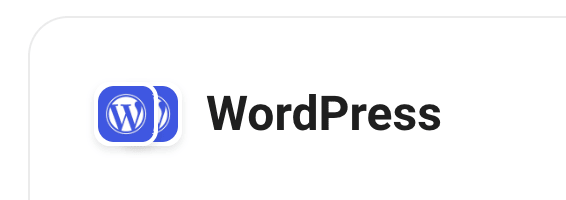
TIP
- When your application list grows large, quickly locate specific applications by typing their names in the search box at the top of the page.
- Regularly checking resource consumption patterns helps you identify applications that might need optimization or attention.