Create and manage accounts
Managing Olares accounts is a core function of LarePass. If you are new to Olares, you will need to start by creating an Olares ID. This guide walks you through the process, and other commonly used account operations as well.
Note
Olares ID creation is only available on LarePass mobile.
Create an Olares ID
Before you start, ensure you have downloaded the LarePass app on your phone. Depending on your personal preference, you can use one of the following options to create your Olares ID:
- Quick creation: Create an Olares ID by entering an available name that meets the requirements. This is the default mode.
- Advanced creation: Link an existing trusted identity (such as social accounts) with Olares ID using Verification Credentials (VC). This is for individual or organizational users who require enhanced security and more distinctive IDs or domains.
Quick creation
To create an individual Olares ID quickly:
In LarePass app, tap Create an account.
Enter your desired Olares ID. It must be at least 8 characters long and contain only lowercase letters and numbers.
Click Continue to finish the creation process.
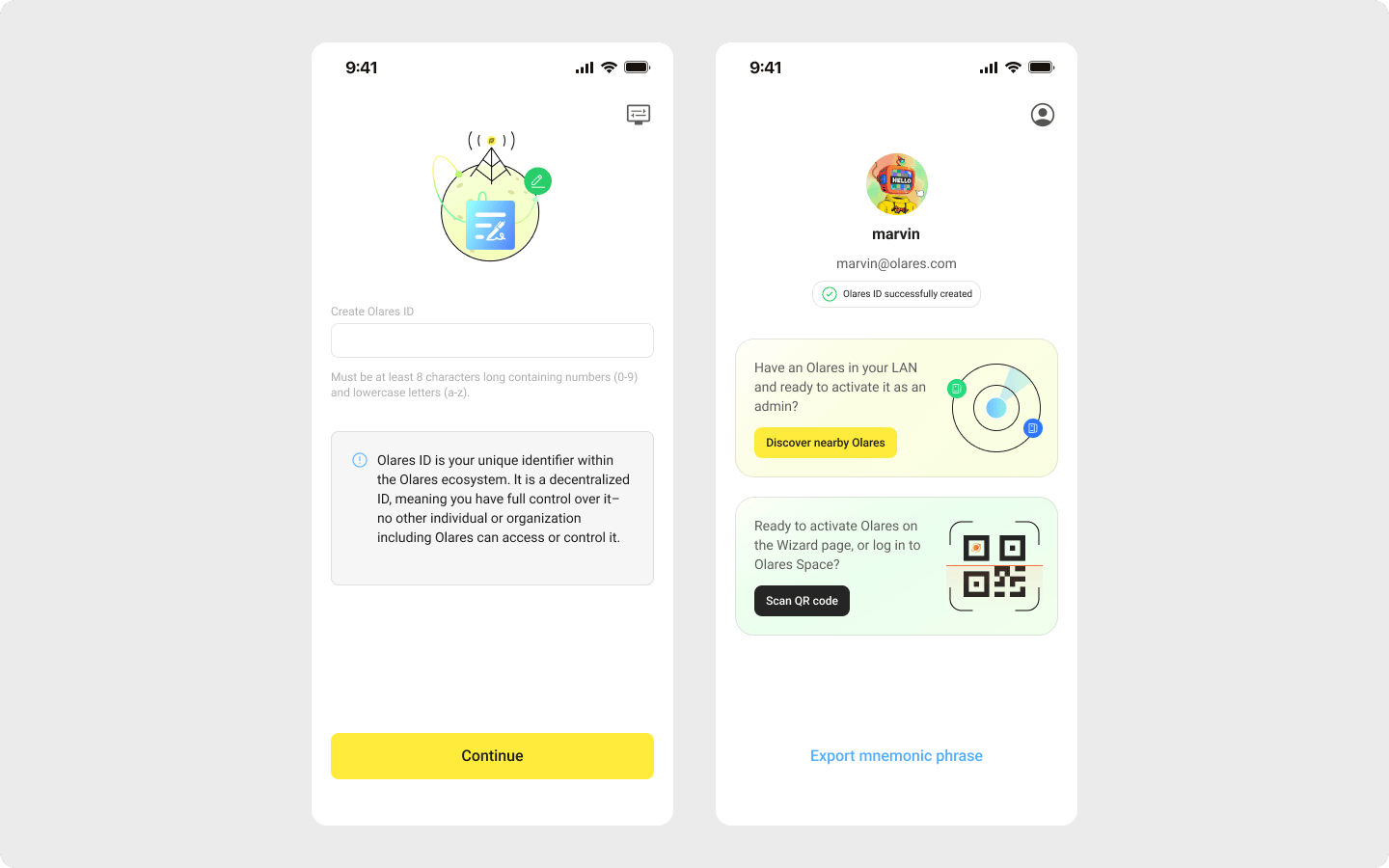
After you get your Olares ID, wait for Olares installation to complete, then proceed with activation.
Advanced creation
VC support
Olares currently supports VC via Google Gmail. For details, refer to the Gmail Issuer Service.
Import an existing account
You can also set up an account by importing an existing Olares ID:
Back up mnemonic phrase
You must have already backed up the mnemonic phrase for the Olares ID to import.
- In LarePass app, tap Import an account.
- Enter the 12-word mnemonic phrase to import your Olares ID.